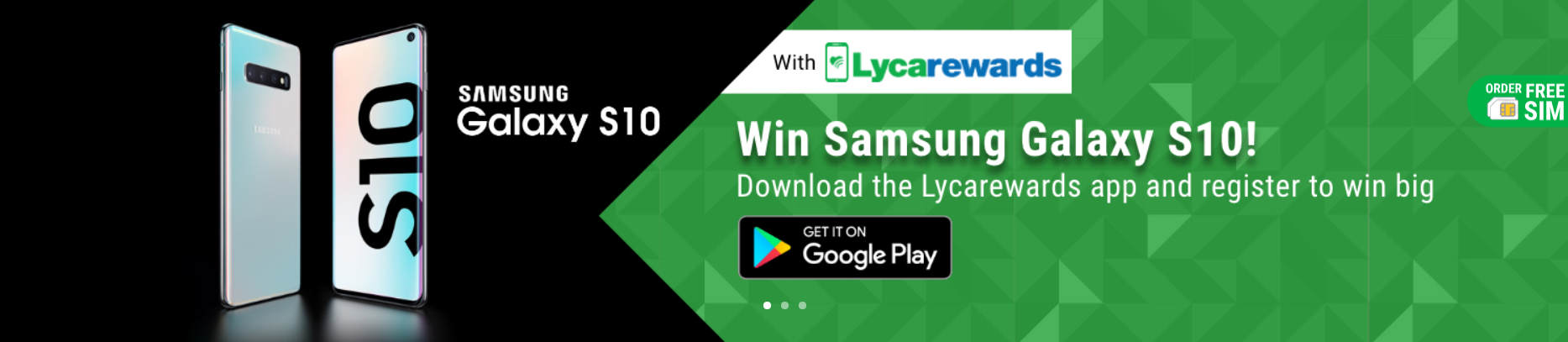Lycamobile Australia APN Settings For Android & iPhone/iPad
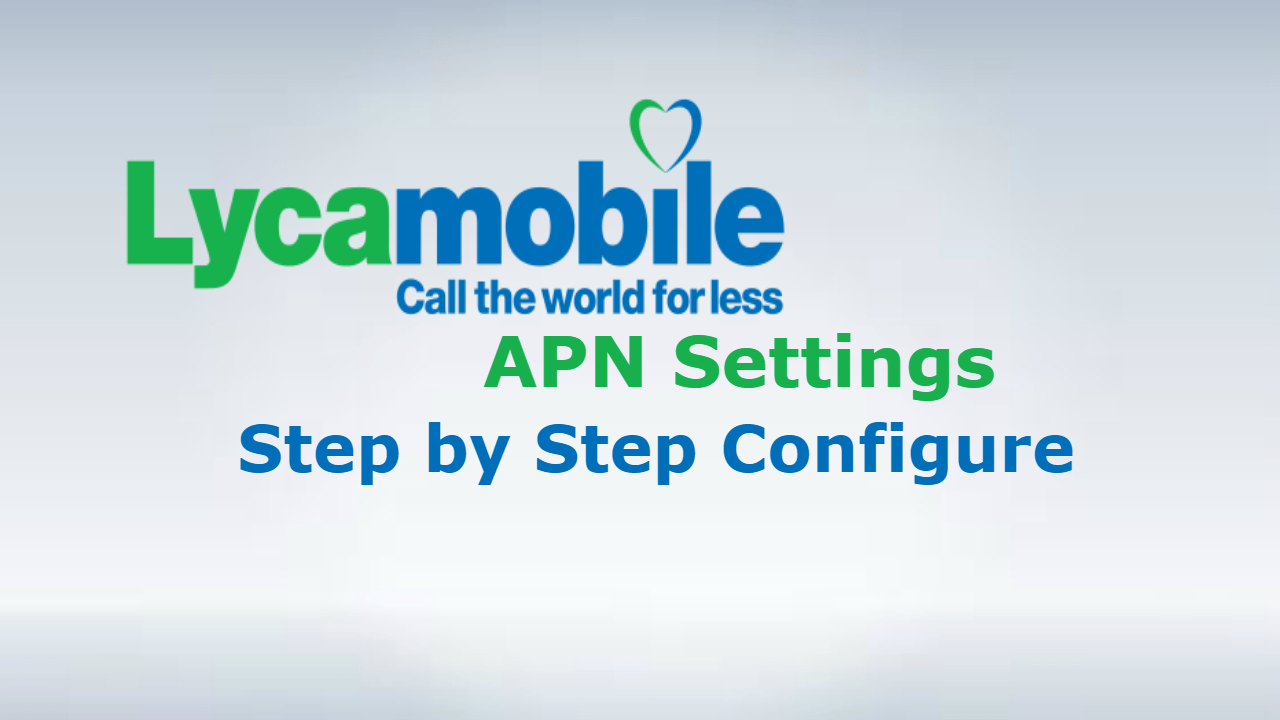
Lycamobile Australia APN Settings
Lycamobile is a world’s Mobile Virtual Network Operator that is providing services in 22 countries around the globe. Lycamobile Australia is providing Pay-As-You-Go SIM Cards for the customers who want to call on international destinations. Lyca also provides internet services for Australian users. There is a different range of services including Lycatel calling cards, LycaChat, LycaTalk, and internet services, etc.
Lycamobile has more than 16 million users in Australia, Austria, Canada, Denmark, France, India, Italy, Norway, Romania, Sweden, UK, USA, and Switzerland. Lycamobile network frequency for the 3G network is UMTS 850 MHz and for the 4G network, LTE Band 28 700. The network frequencies for 3G and 4G vary countrywide. In some regions, it is LTE band 3 1800, LTE Band 7 2600 and LTE Band 1 2100.
Lycamobile APN Settings For Internet & MMS
If you are Lycamobile user, you need to configure a different APN Setting to use the internet and MMS services of the company. You need to put them into your device accurately as they are given below. Try to put the settings in the correct case and correct order. Make sure you are typing “HTTP” as “HTTP.” If I have given “HTTP” and you type it “http” or “Http,” it is wrong, and you would be unable to access the internet. So, be careful while you are typing the setup strings in the given boxes and put the information in the right case.
| Category | Settings |
| APN | data.lycamobile.com.au |
| username | imau |
| Password | plus |
| APN Type | default,supl |
Lycamobile APN Settings For Android
If you are Android user with Lycamobile SIM Card. You need to use internet and MMS service, For this you need to put Lycamobile APN settings in it correctly. Here we are providing the best and easy way of APN Setting for Lycamobile Android users in Australia for Android 9 Pie version. Moreover if you are using If you are using any other Android version like Android 7 Nougat, Android 8 Oreo or Android 5 Lollipop, etc., you need to contact your ISP to get the APN settings according to your device version.
Lycamobile Android APN Settings For Internet & MMS
- Go to the “Settings” in your handset and select the “Connection” category from here.
- Tap the “Mobile networks” to move ahead.
- You will see the “Access Point Names” category here. Select it and tap the “ADD” option available on the right top corner of the window.
- Now add the following settings.
|
|||||||||||||||||||||
| MMS Port | |||||||||||||||||||||
| MCC | |||||||||||||||||||||
| MNC | |||||||||||||||||||||
| Authentication Type | |||||||||||||||||||||
| APN type | default,supl | ||||||||||||||||||||
| APN protocol | IPv4 | ||||||||||||||||||||
| APN roaming protocol | IPv4 | ||||||||||||||||||||
| Bearer | Unspecified | ||||||||||||||||||||
| APN PPP Phone number |
After that you need to restart your mobile phone, Now the internet is accessible on your Android phone.
Lycamobile APN Settings For IOS Devices
Here we are going to describe all the initial steps of APN Settings for iOS 12. If you are using another version of iOS like iOS 10, iOS 11 or iOS 8. You need to consult with your Internet Service Provider to get the correct APN Settings. The users of iOS 12 can use the APN Settings in their devices to access the internet.
Lycamobile APN Settings For Internet IOS Devices
Go to the “Settings” in your iOS device and select “Cellular” category from the list.
You need to make sure your mobile data is Enabled. Tap the “Cellular Data Options” and select “Cellular Data Network” from here. Now, you need to select “Cellular Data” and add the information given below.
| Category | Settings |
| APN | data.lycamobile.com.au |
| Username | Imau |
| Password | plus |
Lycamobile APN Settings For MMS IOS Devices
Here we are going to describe step by step Lycamobile APN settings IOS Devices for MMS. You need to leave blank APN, Username, and Password. After that move to the MMS section and type the following information in the given boxes.
| Category | Settings |
| APN | data.lycamobile.com.au |
| Username | Imau |
| Password | plus |
| MMSC | |
| MMS Proxy | |
| MMS Max Message Size | 1048576 |
| MMS UA Prof URL | http://www.apple.com/mms/uaprof.rdf |
After following these table steps you need to press “Home” key to save the APN Settings you recently entered. Reboot your device to apply changes. Now, you can access the internet.
Lycamobile APN Settings For Windows
If you are using windows operating system and need to activate Lycamobile APN Settings, There are simple steps for this option, iknow this is bit different from others, but we will keep it simple for you here we are going to put all the simple steps for you Lycamobile Australia customers.
Lycamobile APN Settings For MMS & Internet Windows 10
- Move to the “Apps list” in your Windows device and select “Settings” from there.
- Tap the “Network & Wireless” category from the list.
- Here, you will see the option “Cellular & SIM” in this section. Tap this option to move ahead.
- Now, in “Cellular” category, tap the SIM Card you are using and select “Properties” from here.
- In the “Internet APN” section, select “ADD” to add the new APN settings.
- Type the APN settings given below.
| Category | Settings |
| Profile Name | Lycamobile A |
| APN | data.lycamobile.com.au |
| User name | Imau |
| Password | plus |
| Type of sign-in info | |
| IP type | IPv4 |
| Enable | Enter your mobile operator here |
| Proxy server URL | |
| Proxy port |
After completing all these option press save button after that you need to restart your device to enjoy free internet access.
Lycamobile APN Settings For Ubuntu
This time we are going to describe Lycamobile APN settings for Ubuntu users. The settings you have used in Android, Windows or Firefox will not work in Ubuntu OS. Find below the APN Settings for your Ubuntu OS to access the internet.
Lycamobile Ubuntu OS APN Settings For Internet
- Go to the “Network” category and select “Cellular Settings’ from here.
- You need to select the “Carrier & APN” category from the list.
- Turn on the mobile data.
- Tap the “APN” section and add the following settings in it.
| Category | Settings |
| Internet APN | data.lycamobile.com.au |
| Username | Imau |
| Password | plus |
| Authentication | |
| Protocol | IPv4 |
You need to save these option before you want to enjoy internet surfing.
Lycamobile APN Settings For Firefox OS
Some users want to configure APN Settings for their Firefox OS. If you are using Lycamobile internet services on Firefox OS from Australia, you need to configure the following APN Settings in it to access the internet. You need to confirm the data connection is Enabled in your device. Now move to the below section to add new APN Settings.
Lycamobile Firefox OS APN Settings For Internet
- Go to the “Settings” in your Firefox device and select Cellular & Data category.
- Now, scroll down the list of category and select Data Settings option from the list.
- Add the following APN Settings.
| Category | Settings |
| APN | data.lycamobile.com.au |
| Identifier | Imau |
| Passowrd | plus |
After all that steps you need to save all these changes and restart your device for enjoying internet access.
Lycamobile APN Settings For BlackBerry
Well this time we are going to describe Lycamobile APN Settings for BlackBerry in Australia. You cannot use the APN settings used for other OS. Here, I am listing the APN Settings for BlackBerry devices. You can add the following settings in the given places. Make sure the string is correct. The correct case also matters a lot in it.
Lycamobile BlackBerry APN Settings For Internet
- Swipe down from the top to view the Settings in your BlackBerry device while remaining on the Home screen.
- Tap the “Settings” and go to the Network Connections category.
-
Select the option Mobile Network and tap the APN that appears at the bottom of the screen.
| Category | Settings |
| APN | data.lycamobile.com.au |
| Username | Imau |
| Password | plus |
Press the save button to save settings. Restart your BlackBerry to apply the changes.