LycaMobile APN Settings For Android, iPhone, Windows, and Tablet

If you are a user of Lycamobile, And you are using an android phone, but when it comes to browsing on the internet is not working. There may be some reasons for this error. The first case you should keep in mind if you buy a new cell phone it doesn’t come with internet setting, you need to set all these settings manually.
In another case, if you are coming from another country and you want to try Lycamobile SIM card, In case you need to add LycaMobile APN settings to your smartphone. For using internet DATA or MMS sending you don’t need to worry. Here we are going to describe complete detail of the APN settings for different operating systems like, Android, iPhone, Windows, and Tablet.
LycaMobile APN Settings
In every mobile network, you are given a set of information you need to enter one by one. So here we are providing the Lycamobile APN setting in a complete sequence.
- Name: Lycamobile
- APN: data.lycamobile.com
- Proxy: Not required
- Port: Not required
- Username: lmus
- Password: plus
- Server: not required
- MMSC: http://lyca.mmsmvno.com/mms/wapenc
- MMS proxy: not required
- MMS port: not required
- MCC: 311
- MNC: 96
- Authentication type: PAP
- APN type: default,supl,mms
- APN Protocol: Just use the default one
“You Need To Follow All These Steps According to Your Mobile Operating System”
There are some logical issues that we ignore usually, We can’t pay heed. May pay heed to the text settings, If the first letter of the keyword is capital then you must have to write in capital letters. If the first letter of the word or Keyword in a small letter then you must write in small arrangements.
If there is a comma between the words then use a comma, If you see the space between the one word to another word then you should also use space. LycaMobile APN Settings, internet setting, MMS picture messaging will not work properly if you did not care about all these little things.
LycaMobile Internet & MMS APN Settings For Android
If you are using an Android smartphone then here is the complete information for adding Lycamobile internet settings.
- Click on the settings from the home screen.
- Tap Wireless and networks (This option completely depend on your cell phone or device software version)
- Tap mobile networks> Access point names.
- Tap the Menu button (you can see this option 3 dots in the top right corner, or the word more)
- Tap New APN.
- Enter the following:
- Name – Lycamobile Internet
- APN – data.lycamobile.co.uk
- Username – lmuk
- APN type – If you see a list, choose the internet. If you get a keyboard, type default.
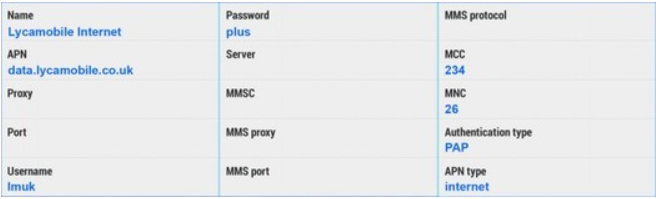
7. Tap menu > Save.
8. Pick the name you have just created.
9. Next, to your signal bars, you’ll now see 3G, H, E or G. This shows you’re now connected. (These Data options completely depend on your package or your location).
Lycamobile APN Settings For iPhone And IPad
If you are iPhone or iPad user then there is no need to worry about the internet setting here we have the complete information regarding to the Lycamobile Internet settings on your Apple device.
- Tap settings.
2. Tap mobile data or cellular data (it’ll depend on your network).
3. Tap mobile data network/cellular data network.
4. Enter the information below:
- APN – data.lycamobile.co.uk
- Username – lmuk
- Password – plus
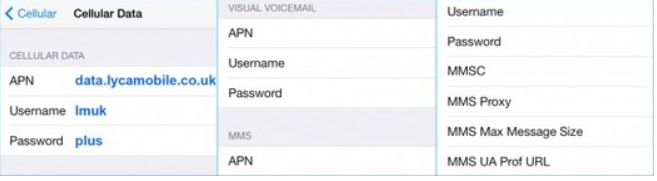
5. Press the left arrow at the top of the screen 3 times.
6. Press the Home button.
7. To make sure the settings have worked, look next to your signal bars. 3G, E or GPRS shows you’re now connected.
Lycamobile APN Settings For Windows Device’s
If you are using a window operating system device then there is no need to worry about the APN Lycamobile settings, Mostly Window os devices come internet settings. But in case if you don’t have then you just follow these simple steps.
1. Swipe the screen from right to left. That’ll open your apps list.
2.Tap settings > wireless and networks > mobile + SIM.
3.Tap SIM settings (at the bottom of the page).
4. The options to add internet APN and MMS APN are separate. Tap + add an internet APN.
5. Enter the following:
- Profile name – Lyca Internet
- APN – data.lycamobile.co.uk
- Username – lmuk
- Password – plus
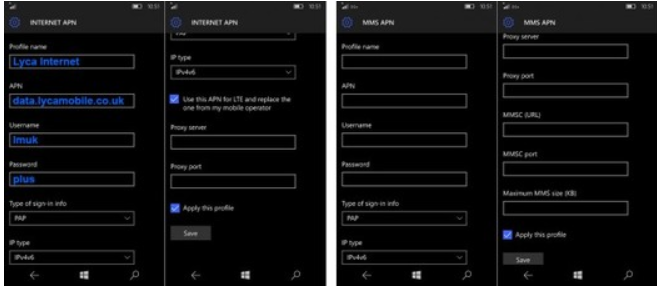
6. Tick the box next to ‘Use this APN for LTE’.

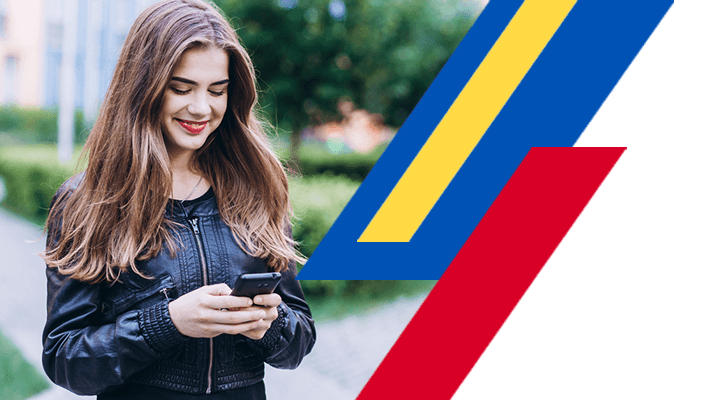
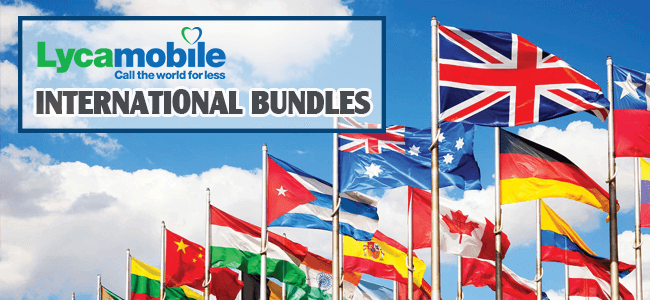

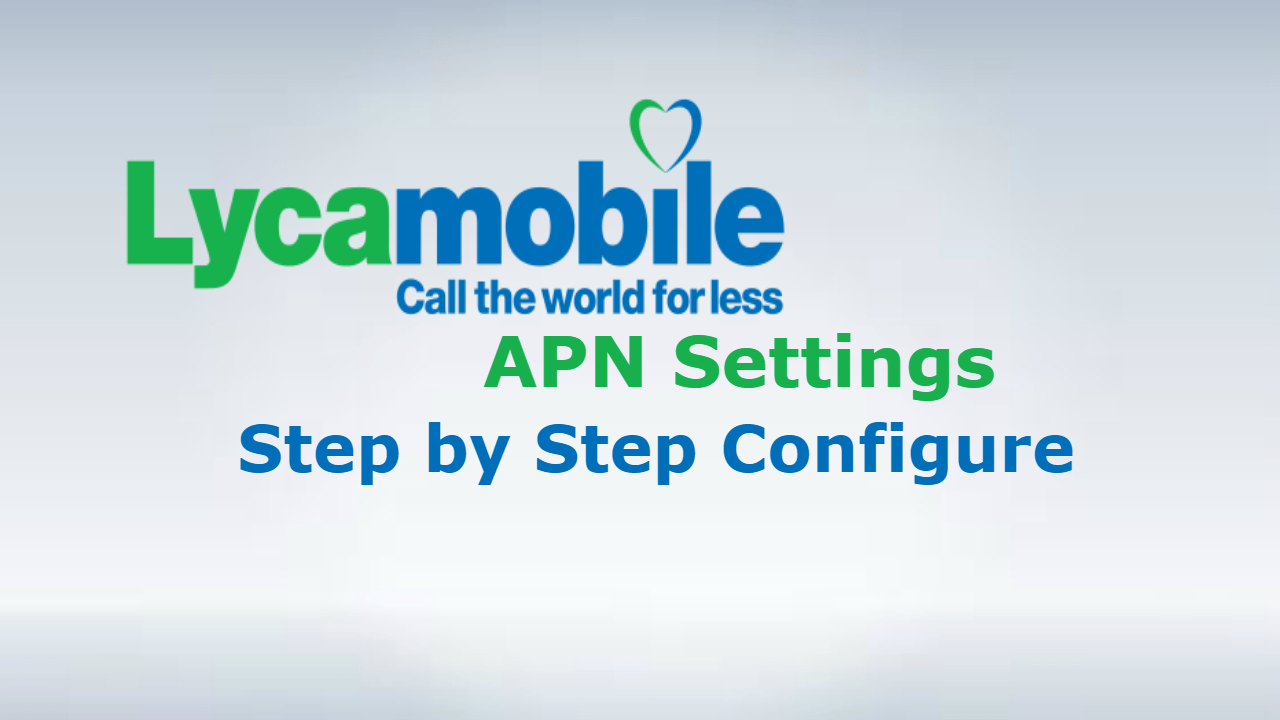

Hi to all, the contents existing at this
web page are really amazing for people knowledge, well, keep up the good work fellows.